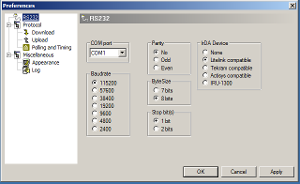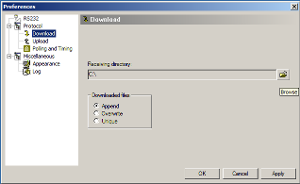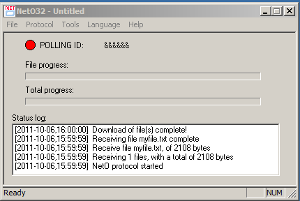OPH3001
Downloading Data Files
All of Opticon's Demo Applications for the OPH3001
support downloading of data through Opticon's proprietary protocol called [[NetO]] (Net-Oh). As with all communications there are two sides. In this case these are the OPH3001 and the host, a PC. In most situations the terminal is used to collect data by scanning barcodes. This barcode data is then downloaded to the PC for processing.
This section covers setting up and using NetO32, our application for sending and receiving data using the NetO protocol.
NetO32 can be downloaded from the Downloads Table. Simply run the installer after download is complete and follow the prompts. When it is complete, start the NetO32 application on your computer. You will be presented with a main screen and some options menus.
Setting Up the Host
We will need to configure NetO32 to communicate with your device before we can download any data. From the main screen, click 'Tools' and then 'Options'. You can set up NetO32 to communicate using this window. Click 'RS232' from the left hand column. You should see a screen like the one pictured at right.
1.) Choose the COM port your device was assigned.
-
- This is usually COM 1, but may be different if you are using USB rather than RS232. To find your COM port, check Device Manager. Click 'Start', then 'Run', then type 'devmgmt.msc' into the popup. Click 'OK', and look under the 'Ports' section of the window that came up.
2.) Change Baudrate to 115200
3.) Change IrDA Device to 'None'
Next, choose 'Download' from the menu at left. You should see a screen like the one pictured at right.
- Click the 'browse' folder icon at right to change where NetO32 will place the text file with your data in it. For example, you could choose to place it on the Desktop. NetO32 will then download your data to a text file on your Desktop. It defaults to calling it "data.txt"
- Choose between 'Append', 'Overwrite', and 'Unique' to determine what NetO32 does with downloaded data when you start a download but a file by that same name is already present.
- Choose Append to add the data to the end of the file. This is usually the safest option.
- Choose Overwrite to delete the existing data and replace it with the new data.
- Choose Unique to only Overwrite entries where the data has changed.
When you have completed the above steps, NetO32 is configured to communicate with your OPH-3001. Click 'OK' to return to the Main Screen. From the Main Screen, click 'File', and then 'Save As' to save these settings. If you choose not to save your settings, you will have to configure NetO32 each time you open it. Enter a name for your settings file, like "OPH-3001" or "NetO32 Settings." Every time after this that you open NetO32 you must select 'File', then 'Open' and select this file to load your settings.
Now we are ready to begin downloading data from your OPH-3001. To do this, select 'Protocol' then 'Start' from the main screen.
NetO32 is now in 'Polling' mode. This means that NetO32 is checking the comport for data being trasmitted, and waiting for the right response. When it detects a transmission it will start the download automatically.
When you are done using NetO32 simply select 'Protocol', then 'Stop' and NetO32 will stop polling. The application can then be closed.
Starting the Upload from your OPH-3001
After NetO32 is in Polling mode (see above) we are ready to download data from the OPH-3001.
- Select 'Transmit Data' from the main menu by using the arrow keys to move up and down and Scan to select an option. The correct option is pictured at right.
-
- The screen that appears should say "Transmit Data NETO Protocol."
- NetO32 will indicate that the data was downloaded by saying "Download Complete." The OPH-3001 will then go back to the main menu transmit data screen.
You can find the data file in the folder you chose above.
Loading Firmware
The OPH3001 is identical to the predecessor OPH3000 and uses the same firmware, except that the OPH3001 contains a longer range laser module. It has an Operating System and runs Applications (one at a time, loading one application erases the previous one). The process for loading either the OS or an Application file is the same for both and so the instructions for either are combined here. Opticon always provides updates to the OS (see the Downloads table at the bottom of the page). Opticon also provides free Applications for use on the OPH3001 though it is also common for independent software vendors or re-sellers to develop their own software for use on the OPH3001 (this is especially true if the company also provides PC side software). Applications made by Opticon are available at the Downloads table at the bottom of the page (with the exception of software made custom by contract which is provided in other ways to the purchaser). Applications made by a third party must be retrieved from said party.
Download Files
You will need a few files to update your OPH3001. All of these files can be found in the Downloads table below.
- USB Cradle Drivers (necessary only if you are using the USB cable for the cradle)
- Firmware: OS
- Firmware: Application
- Appload
Set Up Your Cradle
A cradle is required to load firmware onto your OPH3001. More information about the CRD1001 cradle can be found here. If you are using USB drivers install them now. Do not connect the cradle to the computer via USB until these drivers are installed. If the cradle was already plugged in simply disconnect and reconnect it. Power must be connected to the cradle at all times (even with a USB connection).
Install and Configure Appload
Appload is a PC application that is used to load firmware on most of Opticon's devices. Once it is installed (by running the installer found in the Downloads table at the bottom of the page) it will launch automatically. Change the options 'Settings' > 'Port' to match the COM port of either the USB or RS232 interface (whichever was used, do not connect both). Change 'Settings' > 'IrDA Adapter/cradle type' to be 'Not Installed'.
Set Up Your OPH3001
The OPH3001 must be placed into a download mode for firmware to install correctly. To do this follow the steps below.
- Press [Fn1] + [BS]
- Select option 3 Download Application
- Return the device to the cradle
Load the Firmware
Select 'File' > 'Download' from the Appload menu and browse to the firmware file you wish to load. Note that if you must upgrade the OS as well as an Application you will need to set up the OPH3001 a second time as well.
Application Development
The OPH3001 firmware is split into two levels, an Operating System and an Application. The Operating System Exposes the functions of the hardware to the Application level firmware, and the Application determines how the device behaves. The Operating System is developed and maintained solely by Opticon, however anyone can make an application for the OPH3001 using using Opticon's C-Library Kit and the included GCC WinArm Compiler.
Downloads
Notice: The downloading and use of any Opticon software implies consent with Opticon's End User License Agreement.
Documents
| Document | Description | Version | Download |
|---|---|---|---|
| DataSheet | Technical details at a glance. | Download | |
| Universal Menu Book | The Universal Menu Book is a document containing instructions and configuration options for the majority of Opticon's products. Support of the commands in this manual is product specific. A must read for System Integrators. In effect this is the User Manual for all of Opticon's products that do not have a User Manual of their own and a supplement to all others. | December 2009 | Download |
Software
| Software | Description | Version | Download |
|---|---|---|---|
| Appload | Appload Is Opticon's multi-purpose firmware update utility. It is a Windows PC application that provides the capability to download firmware onto most Opticon products. It also contains a versatile terminal interface that allows serial communication to any serial port connected to the PC (be it RS232, USB-VCP or Bluetooth-SPP). Opticon products can be queried and configured in this manner. | EAGV0191 1.91 |
Download |
| NetO32 | A PC application implementing the NetO protocol to transfer files from the PC to the terminal barcode reader. | EGF2001H (2.1.0.0) | Download |
| OseComm32 | A PC application implementing the OseComm protocol to transfer files from the PC to the terminal bar code reader and a variety of other file-related functions. | 1.0.17.0 | Download |
| Firmware: OS | This is the latest Operating System firmware file for the OPH3001. | XBSV0206 | Download |
| Firmware: Default Application | This application is the standard default application loaded onto the OPH3001 for general purpose use. | XFP3092L | Download |
| C-Library Kit | The C-Library Kit is Opticon's SDK for developing custom firmware for many of Opticon's product families (OPN, OPL97xx, OPL98xx, OPH, etc.). Included find sample code, full application samples, library files, documentation, compilers for certain products and more. This download is a zipped collection of the installer and associated files. The Toshiba C Compiler requires a separate download which is located here | 2.38 | Download |
Drivers
| Driver | Description | Version | Download |
|---|---|---|---|
| All-In-One PC Drivers | USB-to-serial drivers installer package for 32 and 64-bit versions of Windows XP (32-bit only), Vista 7, 8, 8.1 and 10. This package contains four drivers. The first and fourth drivers are for the Opticon cradles. The second driver is for the OPN200x scanners along with many other Opticon products. The third driver is an ATEN driver for a popular RS232 <-> USB-VCP adapter. You can choose any of the drivers to install on the first screen of the installer program. *Note: Opticon USB Drivers may not install or operate correctly if FIPS (Federal Information Processing Standards) is enabled on your host computer* | 1.615 | Download |