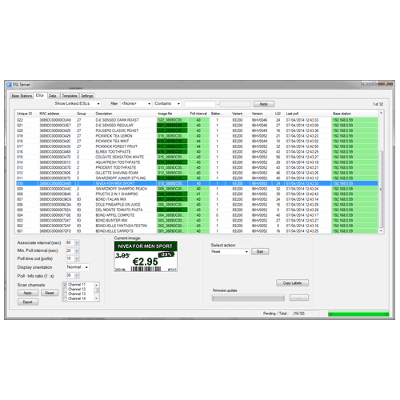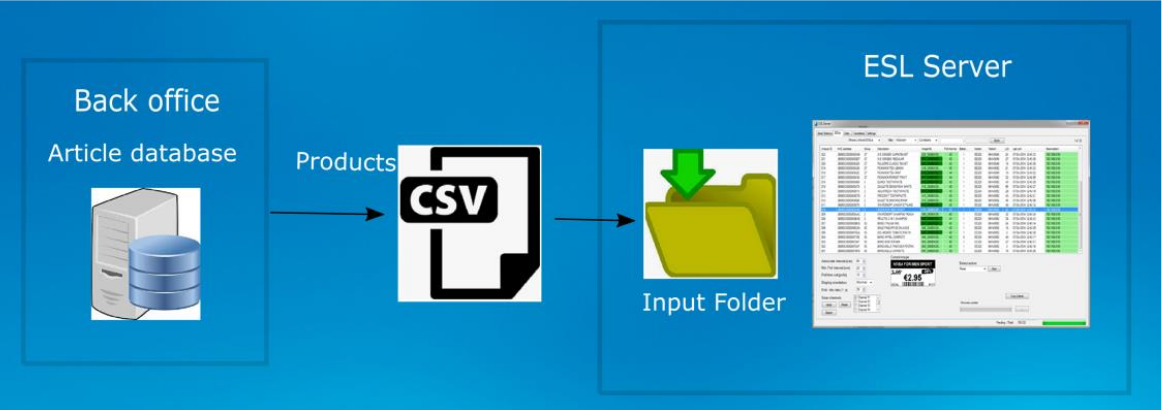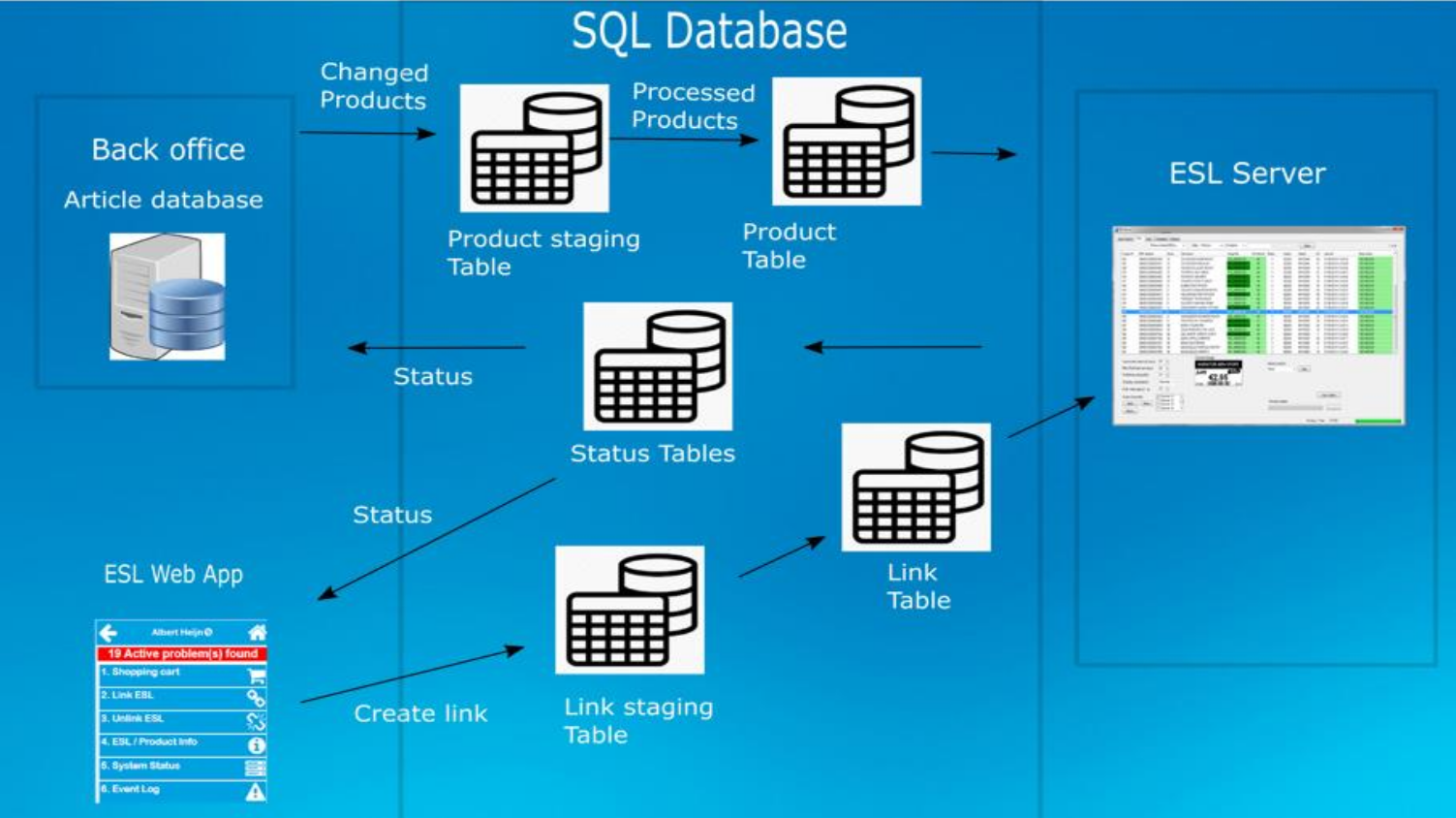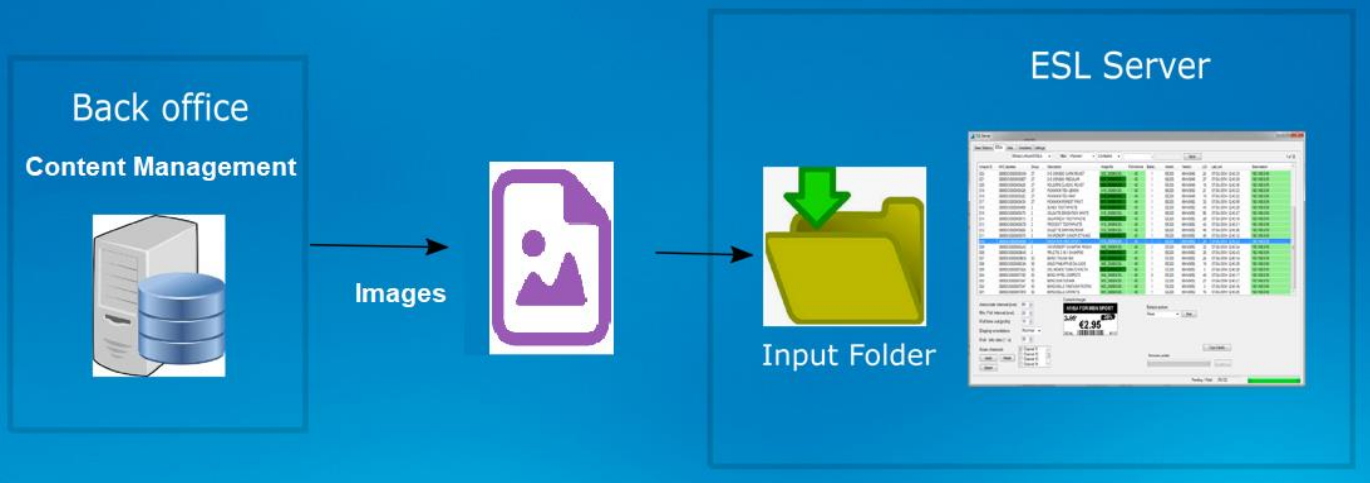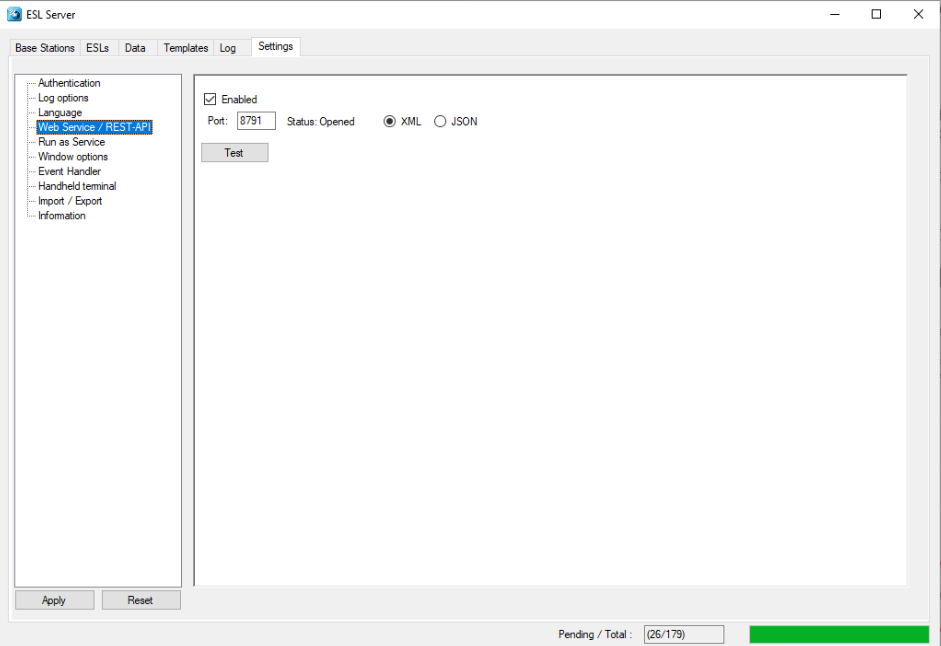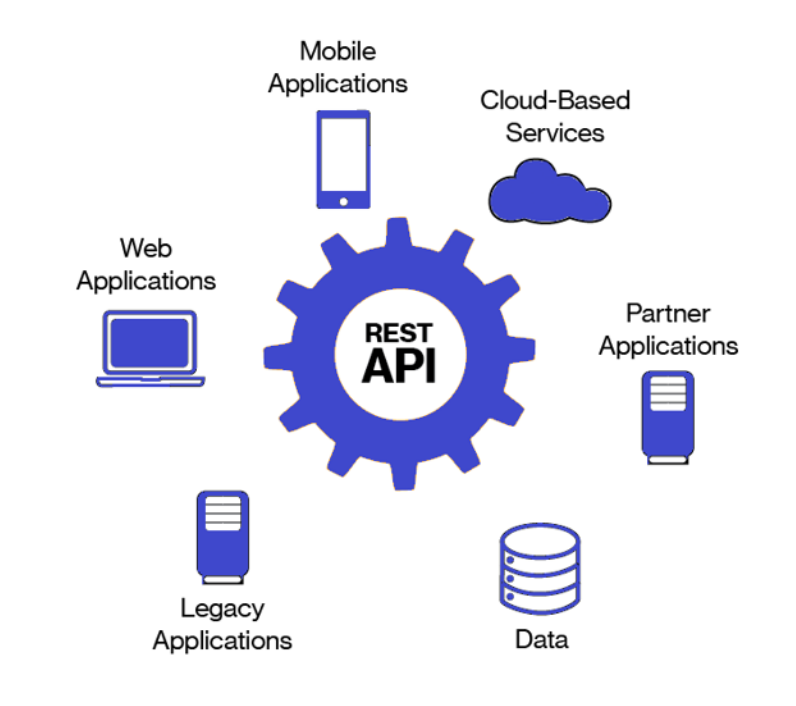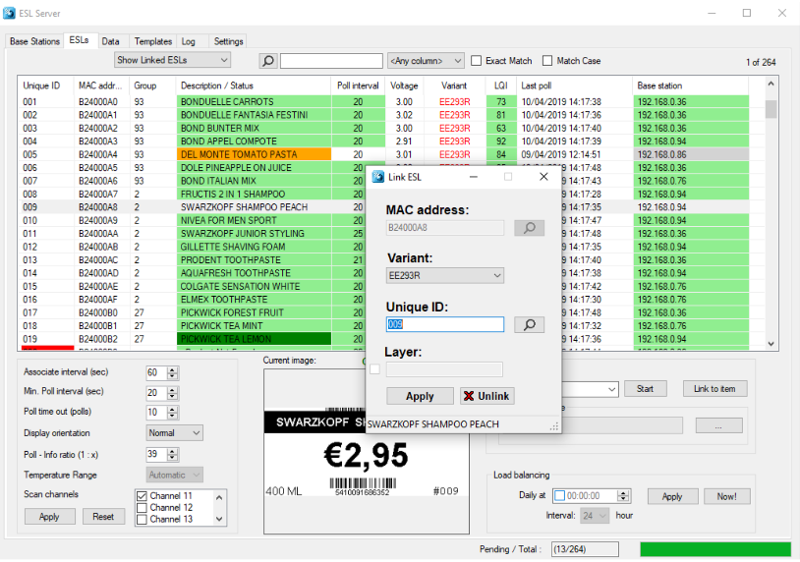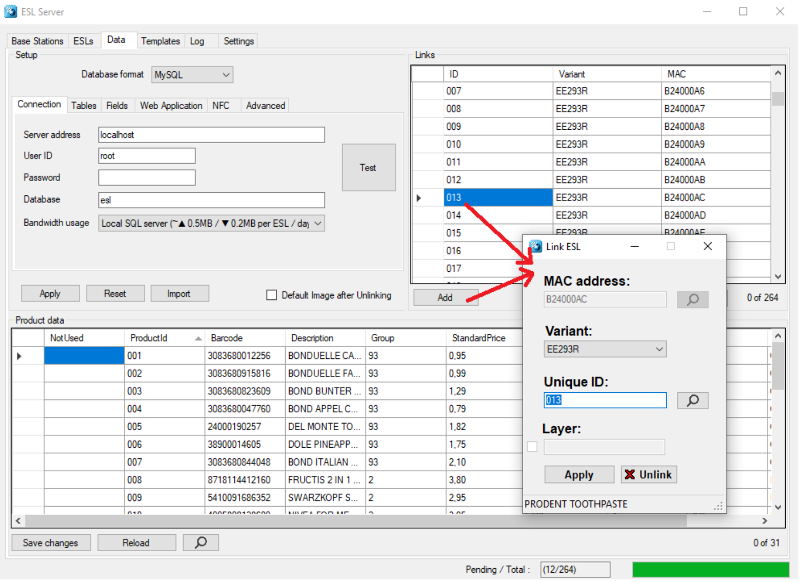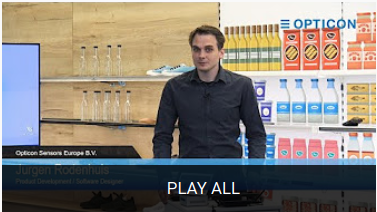ESL
About
See here for information about the ESL system.
ESL TAGS
| Display | Radio Protocol | Multi-Color Support |
|---|---|---|
| E-Paper display | IEE-802.15.4 | Black
White Red |
| Model | Battery | Number of dots | Pixel resolution | Dimensions | Data sheet | Declaration of Conformaty | Specification Manual |
|---|---|---|---|---|---|---|---|
 EE-153R EE-153R |
1x CR2450 | 152 x 152 | 140 dpi | 48.4 x 42.2 x 11.5 mm | EE-153R_11.2020 | EE153R-DoC | EE153R-REV_2 |
 EE-213R EE-213R |
2x CR2450 | 212 x 104 | 112 dpi | 69.9 x 34.7 x 11.5 mm |
EE-213R_05.2020 | N/A | EE213R-REV_2 |
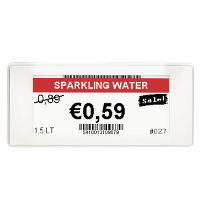 EE-293R EE-293R |
2x CR2450 | 296 x 128 | 112 dpi | 92.3 x 42.2 x 11.5 mm | EE-293R_11.2020 | EE293R-DoC | EE293R-REV_2 |
 EE-420R EE-420R |
2x AAA | 400 x 300 | 120 dpi | 101.0 x 93.0 x 16.0 mm | EE-420R_04.2019 | EE420R-DoC | N/A |
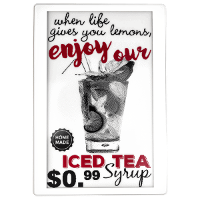 EE-750R EE-750R |
4x AAA | 640 x 384 | 100 dpi | 180.0 x 126.0 x 16.0 mm | EE-750R_04.2019 | EE750R-DoC | N/A |
ESL Server
The Opticon ESL Server Software will monitor and control all your ESLs and base stations fully automatically, therefore saving you precious time that can be spent elsewhere.
The software will connect the ESLs through a base station to a database for price processing and product changes, this will make sure that all content shown on the displays is up to date. This information exchange is logged and view able for remote monitoring, one way to monitor this remotely is through the web application. This included web application is used for in-store monitoring and linking ESLs to products. Template
With the graphical template designer you can design customized templates so they fit perfectly in the style of your store, making your store look more high-tech than ever. The ESL Server Software will also automatically generate and distribute all modified images to the ESLs.
Software Solutions
| CSV-file solution SQL solution CSV / SQL hybrid solution External content management solution SQL API REST API style="width: 80%;" rowspan="6"| 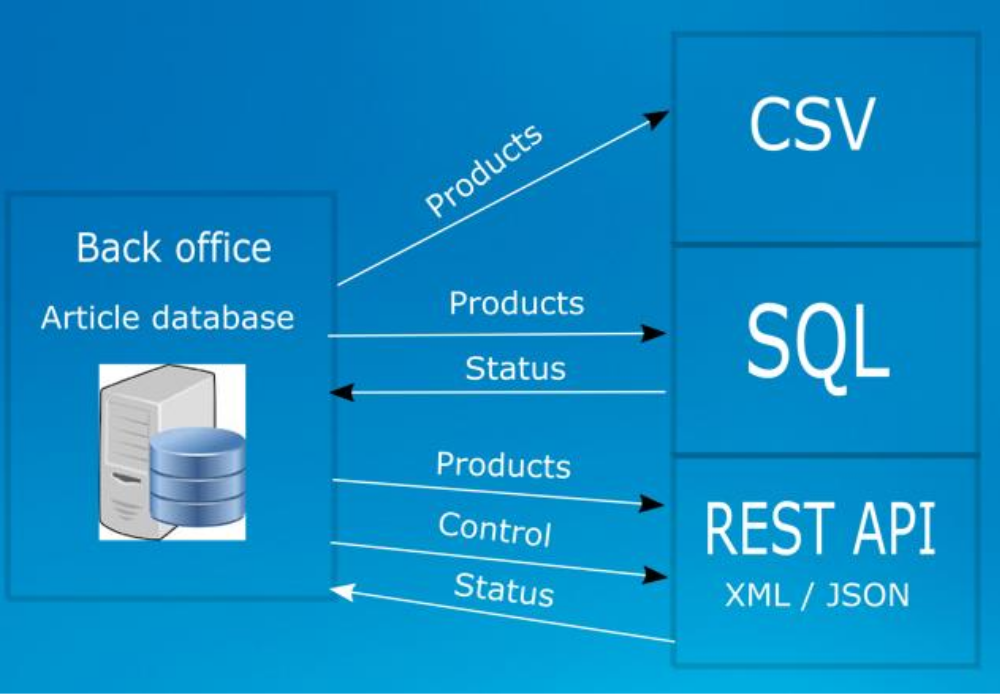 |
|---|
CSV-file solution
The CSV-file based solution operates by running the provided ESL server application that monitors an input folder in which CSV-files, containing the product and link databases, are being placed by a back-office system. Logging is done in an SQLite database file.
SQL solution
The SQL-based solution provides the possibility to monitor and control multiple stores using one central or multiple local SQL databases in combination with the provided web application. The local ESL server application(s) will:
- Monitor a local or central SQL database using staging tables and processes them.
- Inserts status information of all ESLs into the SQL database
- Controls, monitors and configures ESLs and base stations
- Allows manual editing of product and link data bases (optional)
- Creates/changes image templates, generates the ESL images and sends them to the ESL tags.
CSV / SQL hybrid solution
The CSV / SQL hybrid solution matches the CSV-solution with as only difference that all status information on the ESLs and base station are logged into a local SQL database which can be retrieved by the back-office system Refer to chapter 7.4 in the user manual for more information
External content management solution
When using external content management solution, the back office or content management system handles the generation of the images and the linking of products to ESLs. The ESL server application basically only monitors an input folder for new images and distributes them to the corresponding base stations / ESLs. Status information will be logged into a local SQL database.
See chapter 7.5 in the user manual for more information.
SQL API
SQL queries can be used as API to create your own (web) application by executing SQL queries to control and monitor the ESL system, while running the ESL server as background service.
Refer to the service manual for the below topics:
- Chapter 7.2 for information on how to use the SQL product and link staging tables to link and update ESLs and use the status tables to monitor the ESL system.
- Chapter 12 on how to run the ESL server as service.
- Appendix J: Using the SQL API for more information on this API.
For maximum flexibility the SQL API can also be used in combination with the CSV/SQL hybrid solution and with the external content management solution.
REST API
The ESL server has a web service with a REST API that can be enabled to control the ESL system locally or remotely using your own application.
To enable this feature, go to the Settings-tab, select Web Service / REST-API and check the ‘Enabled’ checkbox and then press Apply. The output format can be configured as XML or JSON as desired.
- Refer to the user manual Appendix J: For a listing of REST API commands.
- Depending on your PC settings, you may need to launch the ESL server as an administrator to start the web service.
Setup
Setting up the hardware and software
The following pieces of hardware and software that will have to be installed in order to get an ESL demonstration or pilot up and running:
The ESL Server installer containing:
-
- The ESL server application
- Example database files and image templates
- Firmware for the barcode terminal, base station and ESL tags.
- Appload (optional)
- USB drivers for the barcode terminal cradle (optional)
- User manual
EBS40 Base station that includes:
-
- 6 Volt 2 Amp Power supply
- Ethernet cable
Installing the ESL Server application
To install and run the software you will also need a PC or Server running Windows with .NET Framework 4.61 or higher (Windows 10 recommended)
Before installing the software, make sure you have administrator rights and the PC is fully updated with all Windows updates.
If your PC doesn’t have .NET Framework 4.6.1 (or higher) installed, it will be installed during the installation of the the ESL Server application.
- Run the installer by starting the ‘SetupEslServer.msi’ file.
- Select the components that you wish to install.
If you haven’t installed Appload or the Opticon USB drivers on your PC before, make sure you install those components as well.
If you wish to use the REST-API make sure you enable the Web Service
If you wish to use the ESL Web application, make sure you enabled the installation of XAMPP (if you haven’t installed Apache or MySQL on your system already)
Installing and finding the EBS-40 Base station
The base station can easily be installed by powering it up, connecting it to the Ethernet with DHCP support and placing it within 10 meters (the actual maximum range is bigger) of your ESLs.
- Plug in power supply to wall outlet and barrel connector to base station
The power LED on top of the EBS-40 should start blinking red. Once the LED turns solid continue.
1. Connect one end of the ethernet cable to either ethernet jack of the base station and the other end to the host computer that has DHCP enabled.
The PC will need to be connected to the same LAN, so it can communicate with the base station.
After starting the application for the first time, no base station will be available to communicate with ESLs.
2. Press the ‘Find’ button on the ‘Base stations-tab to find the connected base station.
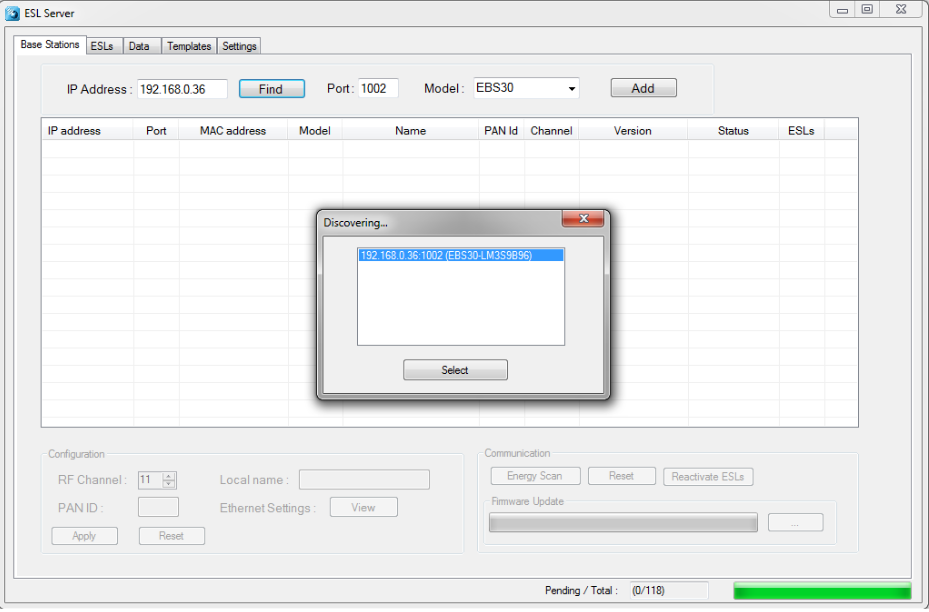
3. Select the discovered base station to add and connect your PC to the base station.
If activated ESLs are nearby, then the ESL count will start incrementing as they start connecting to the base station. However, if the ESLs are still ‘deactivated’, they will first have to be reactivated.
- Note 1: when the base station is connected to the LAN with DHCP the IP address can vary over time, making it necessary to remove the old base station entry by pressing the ‘Delete’-key of your keyboard and discovering the base station again using the ‘find' button. Using static IP leases in the DHCP server can resolve this problem.
- Note 2: when the base station is connected to the LAN without DHCP, the default IP address/subnet mask of the base station is 169.254.19.63 / 255.255.0.0. Configure a PC or laptop on the same subnet to change this using a web browser.
Installing and activating the ESLs
On arrival the ESLs already have their batteries inserted.
However, to allow safe transport by airplane, it is likely that the ESLs will show a 'DEACTIVATED' message in their top left corner. This means the ESLs do not emit any radio signals and won't be searching for base stations at this point.
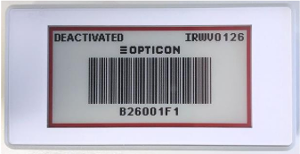
To reactivate these ESLs place them nearby the connected base station and select the base station in the list view of the 'Base stations'-tab. This allows you to press the 'Reactivate ESLs' button in the bottom right corner.
After pressing this button, a dialog will appear showing a progress bar and how many ESLs have been reactivated so far.
Since the ESLs will only wake-up for a split second every few minutes, it can take more than 15 minutes before all ESLs have been successfully reactivated. You can verify this by checking whether the ‘DEACTIVATED’ message has disappeared from the screen.
Active ESL’s will be periodically search for an Opticon base station, so as soon as an Opticon base station is within range, they will associate with it and start sending data requests and status information to it. When a base station is turned off or an ESL is moved out of range, an ESL will time out after a couple of minutes and starts seeking for another base station in range.
See chapter 6.1 for more information about configuring ESLs.
Linking of ESLs to products
Linking of ESLs is the process of telling the system which product should be shown on which ESL. This is usually done by scanning the MAC address bar code on the ESL label followed by scanning (or entering) the unique ID of the product.
The unique ID can be anything: an EAN code, article number, location, room number, etc. As long as it’s a unique identifier in the database, it can be linked to an ESL.
Steps:
There are multiple ways to link an esl tag
Select the ESL tab
-
Double click on an ESL
-
Type, scan or find the MAC address of the ESL and the product ID.
-
or
Click on Link to item button on the top right side of the bottom gray panel.
-
Type, scan or find the MAC address of the ESL and the product ID.
-
or
Single click on an ESL and click on drop down section to choose action and select the Link action.
-
Type, scan or find the MAC address of the ESL and the product ID.
Select the Data tab and press the Add button.
-
Type, scan or find the MAC address of the ESL and the product ID.
Documents
| Name | Details | Type | Version | Download Link |
|---|---|---|---|---|
| User Manual | Contains information on how to setup and use the ESL tags with the ESL Server | v1.0.75.0 | Download | |
| MS-SQL Demo Tutorial | Step by step tutorial that covers setting up a sample MS-SQL database and sample configuration for communicating with the ESL Server software | v1.0 | Download | |
| CSV Sample Table | Sample table insert statement that uses North America based decimal system. | CSV | v1.0 | Download |
| MySQL Sample Table | Sample table insert statement that uses North America based decimal system. | MySQL | v1.0 | Download |
| EBS-40 Data Sheet | Contains technical specs on the EBS-40 base station | EBS-40_04.2019 | Download | |
| Mounting and Accessories | Contains information on the various mounting items for the ESL Tags. Consult your local sales rep for assistance and ordering |
N/A | Download |
Software
| Name | Details | Type | Version | Download Link |
|---|---|---|---|---|
| ESL Server Software | Contains information on how to setup and use the ESL tags with the ESL Server | EXE Installer (Windows 10) | v1.0.75.0 | Download |
ESL Tutorial Videos
Contact Us
For support in the USA, you can send an email to esltagsupport@opticonusa.com