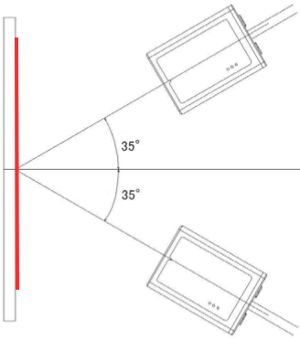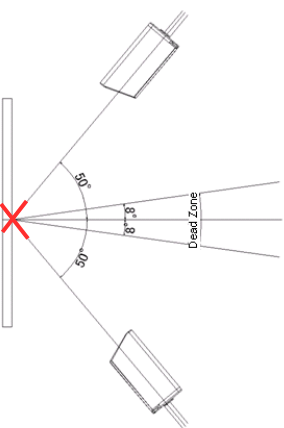NLV1001
The NLV-1001 is one of Opticon's laser fixed mount barcode readers.
Firmware Upgrade
- See Determining Your Current Firmware to ensure you load the correct firmware onto your NLV-1001 unit.
- Match the firmware version loaded on your current unit with the possible choices below:
TO BE CONTINUED
Determining Your Current Firmware
The NLV-1001 can run three possible firmware groups. When upgrading your firmware or determining your firmware version at the request of Technical Support it is important to know which you are using. Follow one of the methods below to determine your current firmware.
Appload
Appload is an application developed by Opticon that can perform various functions in regards to our scanners. Please see the Appload page for details and to download the latest version of this software.
- Launch Appload
- Select 'Settings' > 'Port' > choose the entry with text similar to 'Opticon USB Code Reader(1D)'
- Select 'Settings' > 'IrDA Adapter/Cradle type' > 'Not Installed'
- Select 'Utilities' > 'Show software versions'
- You will see a popup window with two entries on it. The top entry is the firmware version you need.
- Note: If Appload responds with an error please try a different method or contact Opticon Technical Support for assistance.
RS232 Commands
It is possible to query the Firmware version on your NLV-1001 via RS232 commands.
- As necessary download and install a terminal application. Microsoft Hyperterminal is pre-installed on most versions of Windows. Alternatively Opticon's Appload program contains a RS232 terminal applet under 'Utilities' > 'Show RS232 data'. See the Appload page for details.
- Open your terminal application and point it to the correct COM port for your scanner and choose the correct baudrate.
- Transmit the command Z1 by typing <ESC>Z1<CR> where <ESC> is the Escape key on the keyboard and <CR> is the enter or return key.
- The NLV-1001 should respond immediately with its firmware version.
Menu Codes
Opticon provides a Universal Menu Book for our products that contain the majority of commands and setting for our scanners. One of these options is a barcode that is used to cause the scanner to transmit its firmware version.
- Download a copy of the Universal Menu Book from here.
- Print page U127 (Adobe will refer to this page as 134).
- connect the NLV-1001 to a PC in any mode. If you are using RS232 communication you must have an application open that can present that data to you.
- Scan the following barcodes on the printed page:
- SET
- Z1
- END
- You should now have the firmware version visible on your screen somewhere.
Orientation
Pitch
Skew
Downloads
| Notice |
| The downloading and use of any Opticon software implies consent with Opticon's End User License Agreement. |
Documents
| Platform | Description | Download |
|---|---|---|
| Specification Manual | This is the specification manual for the NLV1001 | Download |
Software
| Software | Description | Download |
|---|---|---|
| Appload | Appload is Opticon's multi-purpose utility for installing firmware onto devices. Currently Windows only. | Download |
| Firmware: OS | This is the main firmware of the NLV1001. Appload required. | Download |
Drivers
| Platform | Description | Download |
|---|---|---|
| All In One Installer Package | USB-VCP (Virtual COM Port) drivers installer package for Windows XP (32 bit only), Vista (32 and 64), and 7 (32 and 64). This installer package contains two drivers. The first driver is for the NLV1001 as well as many of Opticon's other products. The second driver is for Opticon's cradles and a few other products. You can choose any of the drivers to install on the first screen of the installer program. Note that these drivers are not necessary if you use the device in USB Keyboard mode or in native RS232 mode. | Download |