
MDI 2000 imager head
About
MDI2000 is an auto-focus 2D imager.
How to change the interface type
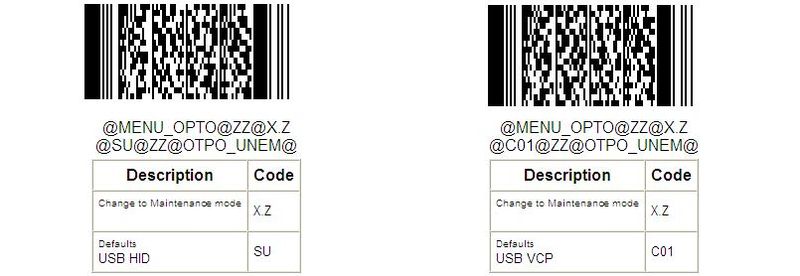
Loading Firmware
The following procedure explains how to update the firmware on the MDI2000. You will need an MEK1000 or MEK1001 engineering board in order to follow this procedure. Note that if you are updating the firmware of an MDI2000 from one of our smartphones and you are not an Authorized Service Center, removing the case from one of our devices does void the warranty.
Please carefully read these directions and make sure you understand them before attempting to update the firmware on the MDI2000. Any deviation from these instructions can cause the MDI2000 to stop working.
Preparation
- Download and install Appload
- Download and unzip both the Bootloader and OS to a convenient location, such as a subfolder on your desktop.
- If you are using the USB rather than the RS232 interface cable with the MEK board, then you'll want to install the USB Drivers prior to powering on the MEK board.
Update
- Connect the MDI Decode board to the MEK board. Attaching the MSI camera head is not necessary.
- While holding the rectangular button marked D_LD down on the MEK board, turn the power ON. The yellow LED will illuminate when the device is powered on. You can release the D_LD button 3 to 5 seconds after this happens.
- Open Appload. The version linked above is version 1.45, which is the minimum required to update the firmware. If you use an earlier version, you can permanently disable your MDI2000 scan engine.
- Select the proper COM port in Appload, by choosing Settings, then Port, and clicking on the MEK board's COM port.
- Open the folder with the Bootloader and OS in it. Drag the boot.bin file onto Appload. Appload will load the bootloader file.
- When Appload has completed loading the bootloader file, turn the MEK board off.
- With the MEK board off, turn the power back on while holding the D_LD button down again. The yellow LED will illuminate again. Release the switch after 3 to 5 seconds.
- As before, drag the LOAD_FL49Jxx.bin file on to the main Appload window. The OS will load, and Appload will display a status indicator.
- When Appload has completed this download the firmware update is complete.
Downloads
Documents
| Document |
Description |
Download |
| MDI2000 Integration Guide |
This guide is intended to aid engineers that intend on integrating the MDI2000 into their products. |
Download |
| MDI2000 Specification Manual |
This document provides detailed specifications for the MDI000 |
Download |
| DataSheet |
Technical details at a glance. |
Download |
Software
| Software |
Description |
Download |
| Appload |
Appload is Opticon's multi-purpose utility for installing firmware onto devices. Currently Windows only. |
Download |
| Firmware OS |
The most recent MDI2000 default firmware OS. |
Download |
| Firmware Bootloader |
The most recent MDI2000 default firmware Bootloader. |
Download |
Drivers
| Platform |
Description |
Download |
| All In One Installer Package |
USB-to-serial drivers installer package for both 32 and 64 bit versions of Windows XP (32 bit only), Vista, and 7. This package contains two drivers. The first driver is for the OPN-200x as well as many of Opticon's other products. The second driver is for Opticon's cradles and a few other products. You can choose any of the drivers to install on the first screen of the installer program. |
Download |
