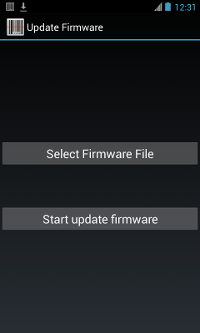H-27
About
The Opticon H-27 Android mobile device offers a compact, yet rugged design that is ideal for today’s mobile workforce performing a variety of mobile applications including merchandising, inventory management, asset tracking, field sales and service, inspection and verification. While the H-27 is very competitively priced, it offers all the features usually found in more expensive mobile computers (plus some additional ones) including the choice of an integrated, high speed 1D laser or 2D Imager barcode scanner, enhanced ergonomics, superior processing power, a brilliant and extremely durable display and a range of communication possibilities.
Product Highlights
- Android 4.2.2 for familiar and convenient navigation
- Integrated 1D laser or 2D imager barcode scanner
- Qualcomm® Snapdragon™ S4 MSM8960 Dual core Krait 1.5GHz CPU
- 4.3" brilliant color touchscreen display with Gorilla® Glass, anti-reflective coating and signature capture
- Communications: Bluetooth 4.0, Wi-Fi (802.11 a/b/g/n), WWAN (2.5G/3.5G), AGPS, NFC, USB and Infrared
- Rear facing 5.0 MP auto-focus digital camera, flash LED
- Memory: 8GB Flash NAND, DDR2 1GB SDRAM and microSD up to 32GB
- IP65 rating against dust and moisture, survives multiple 5’ drops to concrete
- Compact form factor – 3.03" x 5.79" x 0.75" (w x h x d) and 8.5 ounces (including battery)
- High capacity 3.7 2860mAh Lithium-Ion battery
- Two year warranty
Factory Reset
There are two methods for performing a factory reset, from the Operating System or from the Recovery
Reset from the OS
While your device is working correctly, it is possible to initiate a factory reset from the settings menu.
- Navigate to: Settings > Backup and reset > Factory Data Reset
Reset from Recovery Mode
If your device will not fully boot, it is possible to perform a factory reset on your scanner by accessing the Recovery Mode menu.
- With the H-27 OFF, press and hold the power button AND volume down button. When the short vibration indicating the boot process has started occurs, release the power button but continue to hold down the volume down button until the recovery mode screen is shown.
- Once in recovery mode, use the volume up/down buttons to navigate in the recovery mode menu and use the power button to select a menu item.
- Navigate to "wipe data/factory reset" and use the Power button to select it.
- Next select Yes
- Select reboot system now to boot into the OS.
Firmware Loading
To load firmware on the H-27, you will need the following.
- MicroSD card
- Firmware from the Software Downloads section
Once you have downloaded the Firmware, place the .zip file directly on to the microSD card.
There are two methods for loading firmware, from the Operating System or from the Recovery
From the OS
While your device is working correctly, it is possible to initiate a software update through the settings menu.
- Navigate to: Settings > About Phone > System update > Update local
- From here, navigate to your sd card (sdcard1) and select the firmware .zip file.
The H-27 will then reboot, install the update, and reboot again.
From Recovery Mode
If you are unable to boot into the OS it may be necessary to load the firmware by booting into recovery mode.
- With the H-27 OFF, press and hold the power button AND volume down button. When the short vibration indicating the boot process has started occurs, release the power button but continue to hold down the volume down button until the recovery mode screen is shown.
- Once in recovery mode, use the volume up/down buttons to navigate in the recovery mode menu and use the power button to select a menu item.
- Navigate to apply update from sdcard, and select the firmware .zip file from the listed files. The H-27 will then install the firmware and return to the recovery mode main menu.
- Select reboot system now to boot into the OS.
Boot Modes
Normal Mode
With the H-27 OFF, press and hold the power button for ~2-3 seconds. A short vibration indicates boot process have started.
Recovery Mode
When H-27 is in OFF mode press and hold the power button AND volume down button. When the short vibration that indicates boot process has started occurs release the power button but continue to hold down the volume down button until the recovery mode screen is shown. Use the volume up/down buttons to navigate in the recovery mode menu and use the power button to select a menu item.
Android Safe Mode
With the H-27 OFF, press and hold the power button. When the short vibration that indicates boot process has started occurs, release the power button and hold down volume down until Android has booted.
Scan Module
The H-27 is equipped with either a 1D MDL2001 laser scanner (H-27A) or a 2D MDI3100 imager (H-27B). The firmware for the scan module can be updated using the directions below.
Loading Firmware
- Tap the Settings > Barcode Reader > Firmware Version row and then the OK button.
- Press the Select Firmware File button
- Select a firmware file to use for updating the barcode reader module. Ensure to use correct firmware file for the module.
- For the 1D barcode reader module MDL2001, load firmware RBAV015x.hex located in the Software Downloads section.
- For the 2D barcode reader module MDI3100, load firmware BA01J2x.hex located in the Software Downloads section.
- Press the Start update firmware button and wait until the update has completed
Once the firmware is loaded, reboot the H-27 to complete the update.
Downloads
Notice: The downloading and use of any Opticon software implies consent with Opticon's End User License Agreement.
Documents
| Document | Description | Version | Download |
|---|---|---|---|
| User Manual | The User Manual for the H-27. | Download | |
| Datasheet | Technical details at a glance. | Download | |
| Enterprise Administrator User Guide | Detailed Technical User Guide | v0.6 | Download |
| Cradle (CRD-27) Datasheet | Technical details about the H-27 cradle at a glance. | Download | |
| MEP (SIM Lock) User Guide | Technical details for SIM locking. | v0.1 | Download |
Software
| Software | Description | Version | Download |
|---|---|---|---|
| SDK | The H-27 SDK is designed to allow a user to write Android applications which can take control of certain device features like the barcode reader, scan buttons, dock detection, main battery health, and hotswap backup battery status. | v1.0 | Download |
| Firmware: OS | The Operating System for the H-27. Directions for loading firmware are available above. | R07E | Download |
| Firmware: MDL2001 (H-27A) 1D Laser Scanner | Firmware for the MDL2001 (H-27A) 1D laser scanner. | RBAV0152 | Download |
| Firmware: MDI3100 (H-27B) 2D Imager | Firmware for the MDI3100 (H-27B) 2D scan imager. | BA01Jxx | contact tech support |